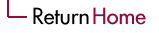(c) Naren Ramakrishnan, Fall 2005. Permission to use ideas about the organization of topics and notes is granted, provided suitable acknowledgements and citations are made.
CS 2204 Lectures
- Introduction to CS 2204 and UNIX
- UNIX Power Tools: egrep, sed, gawk, sort, find
- Shell scripting
- UNIX system programming
Online Resources
FAQ
- Question: How do I remotely access the
lab machines?
Answer: For Windows users, use PUTTY, a freeware ssh client that allows you to connect to your CS lab account from any location. The hostname is rlogin.cs.vt.edu or rlogin.cslab.vt.edu. Use the same access credentials to authenticate that you use to log into the lab computers. If you are using a UNIX environment (like Fedora or even OS X on the Macs), then ssh comes built in. Type ssh -l yourPID rlogin.cs.vt.edu. Note that the -l is a lowercase L, not the number 1. Depending on your configuration of Linux, you may be prompted to respond to a security notice (as is the case for all new SSH hosts for the first connection). Enter your CS lab account password when prompted to do so, and you'll be connected to the lab terminal shell. From this point, SSH "takes over" your shell, so until you type "exit", the commands you enter and the data you see is that of the CS lab accounts, not your local machine. Note that using this protocol to access the lab machines will only provide you with a terminal shell, not a GUI.
- Question: How do I use emacs over
a remote connection?
Answer: Use emacs with the -nw option, which gives you a textual interface. For instance, emacs -nw file.txt opens file.txt for editing. "Ctrl-x Ctrl-s" (i.e., pressing "x" and "s" with the Control key depressed) saves the file (after you have typed stuff into it). "Ctrl-x Ctrl-c" exits Emacs.