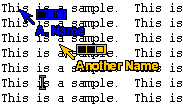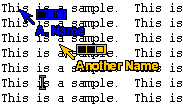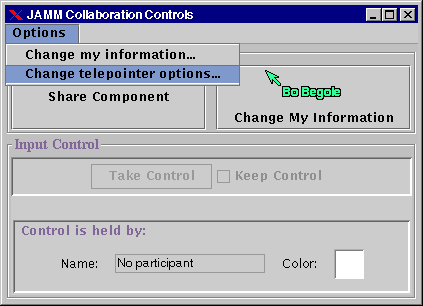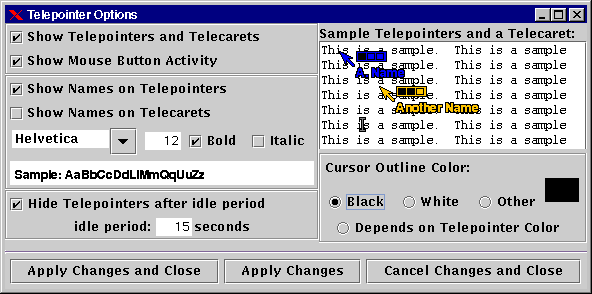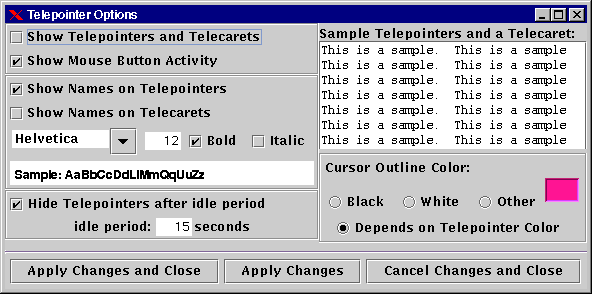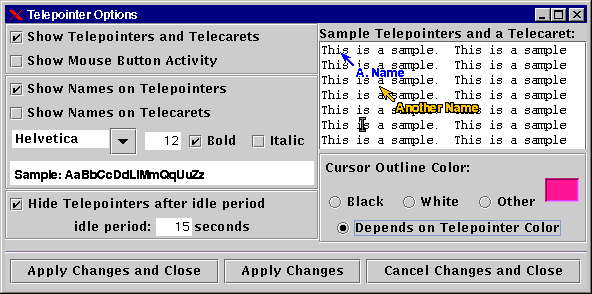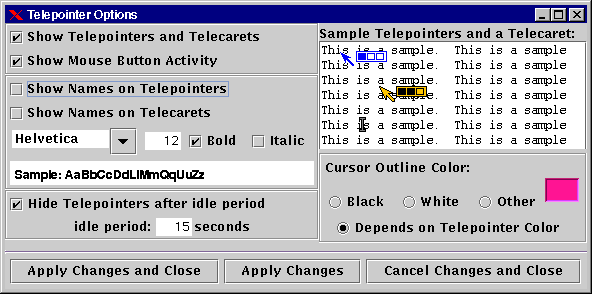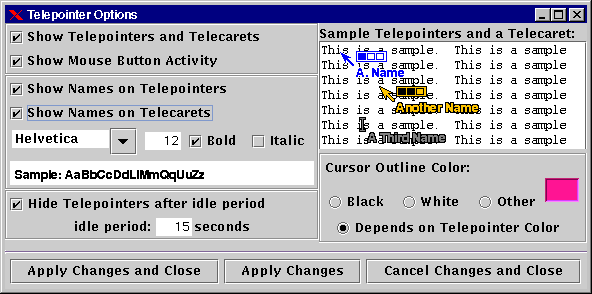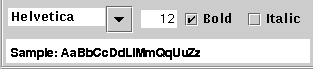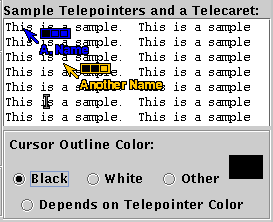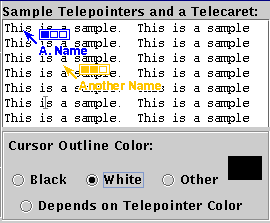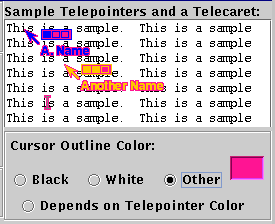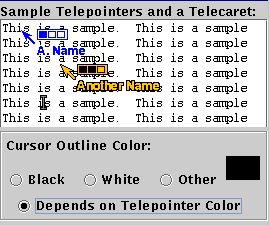Flexible JAMM Telepointer Options
This section describes how to change options for telepointers and telecarets.
Contents
Related Flexible JAMM Documents
Telepointers and Telecarets
Telepointers are representations of remote users' cursor positions
and thus provide location awareness. Each participant's telepointer has
a unique color and name. A telecaret represents a participant's
text entry cursor, or caret. Telepointers and telecarets are displayed
each with a unique name and color for each participant. A participant
may edit his or her name and color at any time during the collaboration
(see Flexible JAMM User's Guide for
more information).
Figure 1. Examples of telepointers
(blue and yellow) and a telecaret (gray).
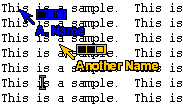
The telepointers and telecaret in Figure 1 are displayed using the default
settings for telepointer options. The remainder of this document
will describe each option and how to change it.
Modifying Telepointer Options
You can display and edit the current telepointer options by selecting "Change
Telepointer Options..." in the Options menu of the Flexible JAMM Control Panel,
as shown in Figure 2.
Figure 2. Display the Telepointer
Option Panel by selecting "Change Telepointer Options...".
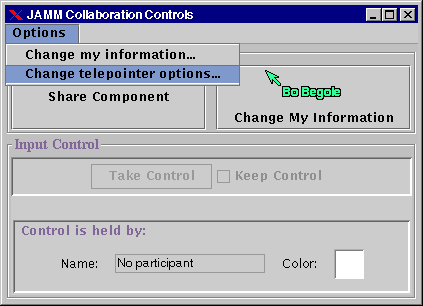
The telepointer and telecaret options can be changed in the Telepointer
Options panel shown in Figure 3. The initial setting for each
option is shown in Figure 3. Each option will be described next.
Figure 3. The Telepointer Options
panel showing the initial telepointer settings. When an option is
set, the result of its setting is displayed in the sample telepointers
in the upper right. To use the settings you have chosen, press the
"Apply Changes and Close" or "Apply Changes" button. To cancel the
settings and use the values that were set when you last pressed "Apply
Changes," press the "Cancel Changes and Close" button.
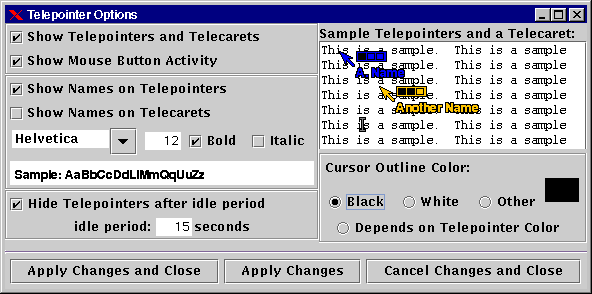
Show Telepointers and Telecarets
If telepointers and telecarets are getting in the way, you may want to
hide them. To do so, unselect the "Show Telepointers and Telecarets"
option, as shown in Figure 4.
Figure 4. "Show Telepointers and Telecarets" is unchecked.
Therefore, no sample telepointers or telecarets are displayed in the upper
right sample area.
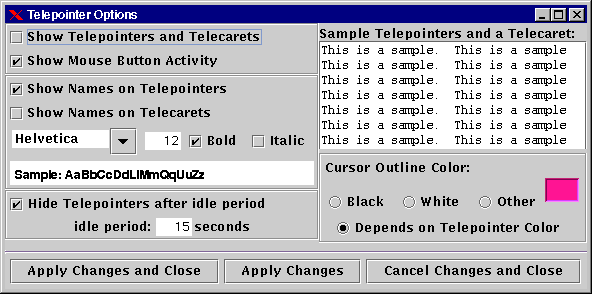
Show Activity Indicator
A Flexible JAMM telepointer displays the participant's mouse-button activity. When
a participant presses a mouse button, a rectangle corresponding to the
button is shaded which remains while the button is held down and for a
short time after release (see Flexible JAMM
Multiuser Components, Figure 7 for more information). If you
do not want to see the mouse button activity, deselect "Show Mouse Button
Activity," as seen in Figure 5.
Figure 5. "Show Mouse Button Activity" is unchecked.
Therefore, no activity rectangles are shown on the telepointers displayed
in the upper right sample area.
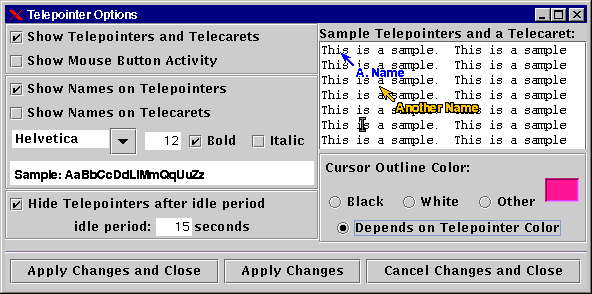
Show Name on Telepointers
By default, a telepointer shows the name of the collaborator it represents.
If you do not want to display the name, unselect "Show Names on Telepointers,"
as seen in Figure 6.
Figure 6. "Show Names on Telepointers" is unchecked.
Therefore, no names are shown on the telepointers displayed in the upper
right sample area.
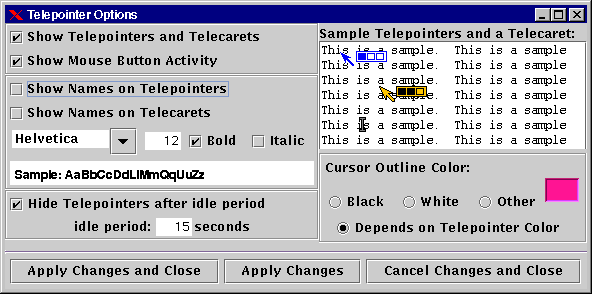
Show Name on Telecarets
By default, a telecaret does not show the name of the collaborator it represents.
If you want to display the name of the owner of each telecaret, select
"Show Names on Telecarets," as seen in Figure 7.
Figure 7. "Show Names on Telecarets" is checked.
Therefore, the name of the collaborator that a telecaret represents is
displayed in the upper right sample area.
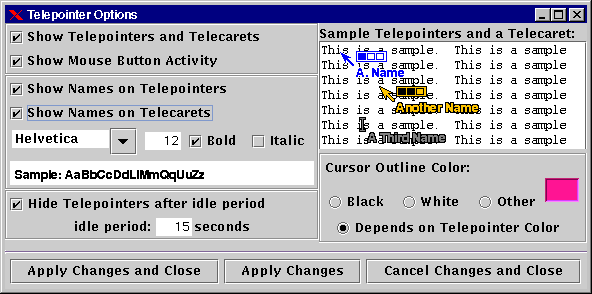
Selecting the Font for Names
The default font for names on telepointers and telecarets is Helvetica,
bold, 12 point. You can change the font using the options shown in
Figure 8.
Figure 8. You can change the font for names on telepointers
and telecarets using these options.
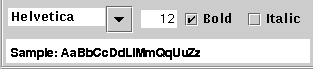
Hide Telepointers after Idle
When a telepointer or telecaret has not moved for a period of time, Flexible JAMM
will hide it. This helps keep telepointers from obstructing your
view of the shared application and indicates that the collaborator is idle.
If you want to keep telepointers and telecarets on screen even when they
are idle, unselect "Hide Telepointers after idle period," as seen if Figure
9. You can change the idle period by changing the number in the "idle
period:" field, also seen in Figure 9.
Figure 9. You can modify the settings for hiding idle telepointers
and telecarets with these options.

Cursor Outline Color
By default all telepointers and telecarets have a black border. The
border outlines the cursor to help you distinguish a light-colored telepointer
when it is moving over a light background. You can set the border
color to black (Figure 10), white (Figure
11), or select a different color (Figure
12) by clicking one of the top three radio buttons seen in Figures
10-13. You can also let Flexible JAMM select the outline color for each cursor
depending on the cursor's color. Figure
13 shows this option, where black outlines light-colored cursors and
white outlines dark-colored cursors.
Figure 10. Black cursor outline.
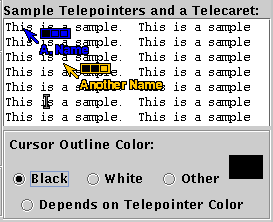
Figure 11. White cursor outline.
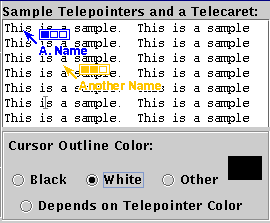
Figure 12. You can select
your own color for the cursor outline.
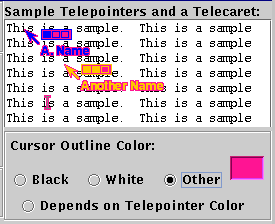
Figure 13. Here the color
used for the cursor outline depends on the color of the telepointer or
telecaret. Black outlines light-colored cursors, and white outlines
dark-colored cursors.
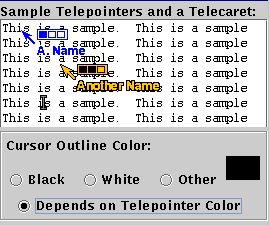
Flexible JAMM User's Guide
Flexible JAMM Multiuser Interface Components
Flexible JAMM Home
James "Bo" Begole