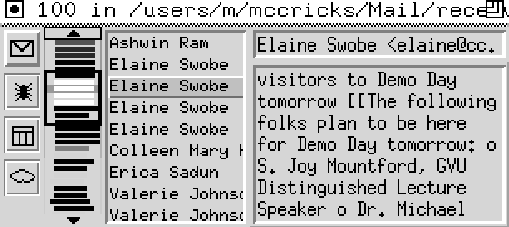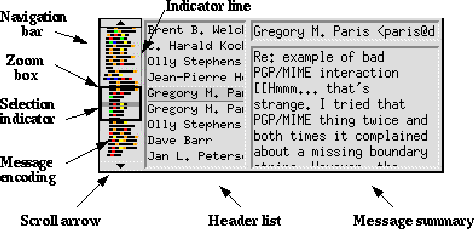Next: Evaluating Animation as an
Up: Maintaining Information Awareness in
Previous: Related Work
Numerous people spend long hours each day at a computer.
Their primary tasks vary significantly from
composing documents to writing code to entering data
to searching for and reading information.
While one would expect that the primary task
would dominate the machine,
few of these tasks require the full resources of the system.
Of relevance to this thesis, users have proven to be
willing to sacrifice the periphery of the screen
for informational displays not necessarily related to the primary task,
including clocks, load monitors, task bars, and more.
What types of display techniques can be used effectively
in the periphery?
Graphics can encode large amounts of information
in a small space.
Auditory cues can inform the user without occupying any screen space.
Animation can cycle through information, informing the user
without requiring physical interactions.
What types of tasks are best suited for
this type of peripheral display?
Various tools support awareness and monitoring,
though the ever increasing amount of information on the Web
presents a new domain to test their effectiveness.
Peripheral displays could provide a quick way
to perform browsing, searching, and reading tasks
without having to raise a window specifically for the task.
However, the problem remains of matching display techniques
to tasks in a manner that people enjoy using and can use effectively.
This chapter presents Irwin, a peripheral tool that employs
the communication mechanisms described above
in a peripheral display.
A case study examined how Irwin users made use of the tool,
and the relative merits of peripheral displays
for a variety of tasks are discussed.
This section explores display techniques used in peripheral displays
to examine if and how people will use them,
and how they can be adapted and improved to optimize the use
of the available space.
I created a tool called Irwin to help understand these issues.
It was designed to occupy a small amount of screen space
such that it could be positioned in the periphery
and run constantly to keep the user informed of changes
to selected information resources.
Irwin uses graphical encodings, text, auditory cues,
and animation in presenting information to the user.
A case study examined how four people used Irwin
in their workplaces over a five-month period.
Irwin [51] monitors Internet information resources
and alerts the user of updates and modifications.
Irwin consists of a set of hypertools-small reusable programs
that can run simultaneously and share information.
The central tool in Irwin handles the visualization and
user interactions, while the remaining tools process the
information from each resource and update the visualization
tool when important changes occur.
The information resources monitored by Irwin can include
email folders, Usenet newsgroups, Web pages, and weather data.
The email and newsgroup hypertools monitor the messages in a folder
or group, alerting the user when new messages arrive. The Web
tool summarizes headers, lists, and hypertext links on a Web page,
allowing the user to monitor news wires and hotlists.
The weather tool monitors the weather conditions
and forecast for a given city.
Each results in a list of information that is then displayed
by a variety of communication techniques.
Irwin uses multiple communication techniques
to convey an overview of each resource
as well as details about a selected resource:
a set of animated icons, an auditory cue,
a navigation bar, and several textual views.
In the set of icons, the state of each resource is given by an icon.
As the resource changes, the appearance of the icon
changes and an auditory cue is played. If user selects
an icon, the other views are updated to show information
about the corresponding resource. A navigation bar
shows a syntactic encoding of the resource contents
and can be used like a scrollbar to scroll through the messages
displayed in the textual views. Users can configure the orientation
and placement of the icons with respect to the other views
and can even choose to hide the other views until some
event happens, e.g. an icon is clicked.
Figure 1 shows the Irwin interface;
the remainder of this section describes each communication technique
that it uses.
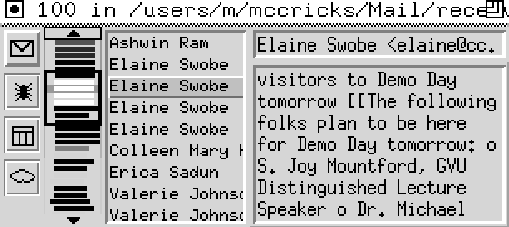
Figure 1:
The Irwin user interface.
The resources (email, a Web page, a Usenet newsgroup, and the local weather)
are represented by selectable icons in the icon bar at the far left.
Next to the icon bar, the navigation bar provides a graphical overview
and navigation tool for the selected resource.
The header list and message view
support textual browsing and reading capabilities for the resource.
Audio updates add a non-visual cue that alert the user
when a change occurs.
Icons are used in interfaces because they provide
a universal representation in a small amount of space.
In windows-based environments, they can both provide information
and invite the user to click to obtain more information.
Studies have shown that changing the appearance of icons
can convey additional information about their use; for example,
animated icons [4] convey more information
about the functionality of tools in a tool palette
than a static image.
Irwin uses a 16-by-16 pixel animated icon that
changes color and appearance based on the state of and changes to
the contents of the information resources they represent.
In addition, for some types of information
the bitmap itself changes based on the state of the resource.
The expectation is that changes to the icons
will draw attention and convey information
about the status of the resource.
Figure 2 further explains how the animation occurs.

Figure 2:
A time-lapse series of shots of the Irwin email icon.
When new email arrives, the icon changes color,
then gradually fades toward the original color.
It does not completely return to the original color
until the user reads the new message or
clicks on icon to acknowledge that it was received.
Other icons behave similarly when updates occur,
and some change their appearance based on
the nature of the contents.
Auditory cues provide an additional mechanism
for alerting users that a change has occurred.
They may be the only way the user knows about
the change if the display is obscured or if the
user is not looking at the screen.
Auditory cues have proven useful in both enhancing and
replacing visual cues in user interfaces [8, 7].
Based on these previous results, I felt it
would be useful to allow users to combine
an auditory cue with the visual icon change.
I selected sounds that are distinctive but are not distracting
and, most importantly, are short. Each is less than two seconds
in duration, which I expected would be long enough to be noticed
but not too long to become an annoyance.
In the initial configuration, I tried to select sounds
that were indicative of the resource; for example,
a dog bark for mail (dogs always bark at the mail carrier)
and a splat for news (similar to a newspaper hitting a
front porch). Of course, the user can select
any desired sound; Irwin provides a list of twenty.
Since screen space is at a premium in Irwin,
use the space occupied by a scrollbar not only is used
for navigating the list but also for providing an overview
of the contents of the list.
To accomplish this, several graphical methods were developed
for encoding useful information about a line or word of text
into a small area.
One way to representing large amounts
of textual information in a small space
is to reduce the size so that text appears as a few graphical pixels.
Fisheye views, read wear and edit wear,
and the SeeSoft and RunView packages
all use this type of encoding [26, 33, 20, 49].
Irwin uses a similar representation that combines this type of
information encoding with the power of a scrollbar
in a device called a navigation bar.
Each line of text in a list is represented by a line of pixels,
and the lines are colored and positioned to convey information
about the items in a list.
The navigation bar supports
both semantic and syntactic encoding of information.
Semantic encodings are used
when the user wants to highlight specific items
such as sender names for email, subject for news, or topics on Web pages.
The semantic encoding requires the identification of a word or phrase
to encode by analyzing the structure of the sentence
using various information retrieval techniques [24].
The semantic encodings require user specification
of color mappings or require a legend
to explain to the user the meanings for each color.
Since a legend takes up a lot of space and space is at
a premium, a syntactic encoding was used instead.
The syntactic encodings encode words or phrases from a list graphically,
where a 4-by-4 block of pixels represents each character in the word.
To differentiate between words of equal length,
the blocks are colored that correspond to vowels
such that `a' is red, `e' is orange,
`i' is yellow, `o' is green, and `u' is blue.
Since syntactic encodings remain consistent between sessions,
users can learn and remember encodings between sessions.
Also, unlike semantic encodings, syntactic encodings
do not require the user to select item characteristics of interest
and thus have a lower startup cost.
Users interact with the navigation bar to control the portion
of the information list that is visible in the text view.
The black box surrounding a series of messages
indicates that they are visible in the textual list.
A grey highlighting line indicates
the pattern for the currently selected message.
Figure 3 shows the navigation bar
and textual views displaying information for an email folder.
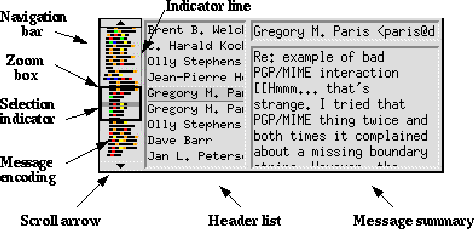
Figure 3:
Irwin's display of an email folder.
Note that many of the visual structures found in a scrollbar
are present in the navigation bar. They function in a
similar manner.
The message encodings are contained in the trough
of the navigation bar and contain a set of coded lines
representing each email message.
The encodings are indented proportional to the time at which
the message was received to group them visually by arrival time.
Since not all message representations can fit in the navigation bar
at a time, the indicator line reflects the position and percentage
of message representations that are visible.
The text views to the right provide detailed information
about the selected messages.
The time at which the message was stamped is encoded
by indenting the message according to the hour; for example,
messages received at 3 PM will be indented three blocks.
This is intended to group messages by arrival time, thus
facilitating searches and browsing. If users knows the
time at which a message arrived, they can identify the
range of messages in which it must fall using the navigation bar.
I conducted a study to examine the effectiveness of navigation bars.
The study showed that users are able use navigation bars
to perform various searching and browsing tasks
more effectively than with a traditional scrollbar [50].
Graphics alone might not show all the information
necessary to understand a message --
at some point a textual view will likely help.
Irwin incorporates two textual views: a header list
and a message view.
Irwin constructs lists of headers for each resource,
the senders for email and Usenet news, abbreviated headers
for Web pages, and days of the week for the weather forecast.
If the user selects an item from the list, the message view
shows a more informative summary of the original message.
The user can click on the message view
to jump to a browser to see the full message.
Irwin was designed with four potential tasks in mind,
browsing, searching, monitoring, and awareness.
- Browsing - In this task, the user scans through
old messages looking for items of interest. I expect that
users will notice repeated patterns in the navigation bar
that indicate repeated messages with the same topic
or author. I hope that certain patterns for desired topics
will become familiar to users to the point where they can identify
and select these items while browsing.
- Searching - In this task, the user searches
for a particular message, perhaps related to a recently
received message. This task involves matching two or more
patterns; for example, a selected pattern with one that occurs
earlier in the list. I hope that users will perform searches
in Irwin when they are reminded of a previous message by a
newly arrived one.
- Monitoring - This task involves examining Irwin
for specific information, generally when an auditory cue
or visual change has occurred.
Irwin provides quick access to the most recent changes during monitoring
by listing the items in reverse chronological order with the newest
item selected and on top of the list.
I expect monitoring will be the most frequently performed
task since it requires little physical and cognitive effort.
- Awareness - In this task, users wish to raise
their general knowledge level on certain topics, but they
are not necessarily looking for any specific information
and they do not intend to interrupt their current activities
when they see new information of interest.
Awareness can provide peace of mind, and peripheral awareness
using Irwin could substitute for more time-consuming
browsing with a Web browser.
In the case study, I wanted to learn how people
use technology to increase information awareness.
What tasks do users want to do with an awareness tool?
Do icons that change appearance provide useful information?
Do auditory cues increase awareness in a positive way,
or will they become intrusive or annoying over time?
Are syntactic encodings usable and learnable?
By offering Irwin to users and observing how they use it,
I hoped to answer some of these questions.
Nine people attended a presentation and demonstration
explaining how to set up and use Irwin. Seven people
tried Irwin at least once, and four of those
continued to use it regularly.
I asked those who did not use Irwin why they chose not to.
Most simply did not feel that they needed such a tool.
One person noted that she didn't receive much email and
only rarely browsed the Web: ``I'm an example of a fish
who doesn't want a bicycle for Christmas - I just don't
have much use for it!''
One user wanted a less passive visualization tool.
He reported the he felt he did not have enough control
over when the resources were checked.
``At times I want to tell it to go get information
about a newsgroup or Web page. I don't want
to just wait for the regular time interval checks.''
Five months after the presentation I visited
with the four frequent users individually for about an hour
to discover how they used Irwin, and in particular
which features were most and least useful.
Many of the questions were open-ended, allowing the users
to expand upon issues of interest.
I also asked them to discuss other possible uses for
awareness and monitoring tools. Their responses are
summarized in the next section.
The four participants in this study were all members of the
Georgia Tech Graphics, Visualization, and Usability Center.
This allowed me to assume a certain level of sophistication
with email, Usenet news, the Web, and interfaces in general.
Alan was a faculty member with a private office and his own
Sun workstation, while the other three were graduate students
who used X-terminals in cubicles and workstations in a
shared laboratory.
The participants' real names have been changed to preserve
their anonymity, and none of the participants were required
to use Irwin or to answer any questions about it. I hoped
these assurances helped to generate a realistic experience.
Alan used Irwin to monitor his email, the Golf Magazine
GolfOnline Web site, ESPN television's ESPNET Web sports news wire,
and the local Atlanta weather. He placed Irwin in the
lower right corner of the screen with all views generally visible.
Alan used a different auditory cue for each resource.
``I chose nice short sounds that are moderately loud -
long ones get old.'' Alan relied primarily on the auditory cues
to inform him of changes; he infrequently looked to see if the icon
appearances had changed and sometimes even had the icon view
partially covered with other windows at times.
Alan received around sixty email messages a day,
and he always left his email tool running. When he
received new mail, he almost always turned to
his email tool rather than to Irwin.
Alan mainly used Irwin for passive browsing of Web sites that
he normally would not have visited very often. Since Web sites
change at irregular intervals, Irwin alerted Alan
of changes without requiring him to check the site himself.
Alan typically looked only at the currently displayed message
when it popped up and rarely clicks on the icons or the
navigation bar to view other resources or earlier messages.
Sometimes he browsed through the textual list
and selected messages to view on the message display.
When he saw a particularly interesting message,
he used Irwin to pull up the full article
in his Netscape Web browser.
Since Alan did not use Irwin to browse old email or Web summaries,
he doubted he would use any navigation tool, whether it be
a syntactic or semantic encoding or even a regular scrollbar.
The only desired feature would be a thread display for email
that would highlight threads of related messages, a feature not
present in his mail reader. This added value might be useful, but
as it was he preferred to pull up his mail reader when he needed
to do any searching or browsing.
Alan wanted Irwin to monitor other information resources,
in particular Unix commands for checking the status of
shared hardware resources.
Sometimes when printing a large document,
he needed a tool to monitor the print queue
and to alert him when the job is done. Alan noted that
monitoring the status of processes might be useful
to see if they become defunct or exit abruptly.
He stated that he would be willing
to do a one-time configuration if it were then easy to
start and stop these type of monitors.
In addition, there were certain Web sites with images
that Alan would like to monitor; for example,
traffic report maps and weather radar pictures.
He reported that he would like for Irwin
to display a miniaturized version of these images.
Bert used Irwin to monitor the local weather and
six different email folders. Since Bert filtered
his email, he needed a tool like Irwin to help keep track
of changes in each folder. Bert configured Irwin so that
only the icons are visible unless the cursor was inside
the Irwin window.
Bert placed his Irwin at the upper left corner of his screen above
his clock and system load monitor.
Bert had the same auditory cue (a beep) for all of his
email folders. When he heard it, he looked at the Irwin
animated icons to see which folder received email.
``It's less trouble just to look at Irwin
than to remember lots of different sounds.''
Bert liked the fact that animated icons fade over time
because it reminded him that there was email that he had
been neglecting. He liked the changing weather icon
but was unsure about having other icons change appearance.
``Just so it's simple and makes sense.''
Bert used Irwin primarily to alert him when new email arrives.
He liked the quick access to information that Irwin provided.
``It's much quicker than starting email, so I use only Irwin
when possible.'' Bert pulled up his mail reader when he
needed to read long messages or to reply to a message, functions
that are beyond the scope of Irwin.
Often times he knew from the message summary
that he could ignore the email until a more convenient time.
Bert generally did not look at the navigation bar,
though sometimes frequently repeated patterns would catch his eye.
He never tried to do any searching or browsing with Irwin,
opting instead to use his email reader and Web browser
for such tasks. He reported that he might use the navigation bar more
if the information provided were more useful, like
perhaps showing the importance of the message in some way.
He actually found the weather navigation bar's encoding
of the day of week more useful than the syntactic encoding.
Bert reported that he would like to configure Irwin
to monitor people's activities,
in particular to see if they are available.
At the time, he had to run the Unix finger command repeatedly
to see when people were at their machines. This type of
repetitive task would be well-suited for a tool like Irwin.
Bert also wanted his clock and system load monitoring tools
integrated into Irwin to save room on his desktop. He noted
that some operating systems provide these types of toolbars,
but often they are not very configurable.
Carl used Irwin to monitor his email, a Usenet newsgroup,
the ESPNET news wire, and the local weather.
He placed Irwin at the top of the screen next to his
clock, and he always left all of the Irwin views visible.
The only sound Carl configured in Irwin was a beep for email.
He listened to a few of the sounds but decided against using them.
``They would drive me up the wall.'' Carl even complained that
some of the longer and louder sounds from other people's Irwins
disturbed him.
Instead of sounds, Carl relied on the icons for information
about new messages. He particularly liked the weather icon
and wished that other icons changed appearance as well.
Since he often used an X-terminal with a black-and-white monitor,
neither the change in color of the icons nor the syntactic
encoding of keywords were of much help. He would have liked
to associate icons with different events
so that when the event occurred
the corresponding icon would be visible.
Carl tended to use Irwin for browsing more than the other users.
However, he said he only recognized two patterns in the
navigation bar (one being his own encoded login name).
Occasionally Carl would notice repeated patterns in some
newsgroup representation; generally this meant a
knowledgeable person was replying to a number of messages at once,
which made for interesting reading.
Carl liked to read the Irwin textual message summaries
for news articles because it was quicker than starting a news reader.
However, he was frustrated that articles were truncated
after a limited number of words.
Usually he wanted to see the entire message without having
to jump to his news reader. Similarly for Web pages,
he did not want the slow-loading graphical view
used by most browsers
and preferred a quick view of the text only.
For Carl, the big advantage of Irwin was the speed at which
he could obtain information.
Carl believed that a variety of views in the navigation bar
would be more useful. At times he would have preferred
a site-of-origin view where the bars are colored by the
site at which the message originated, and other times
he wanted a message threads view.
``It should be easy to configure to see alternate views.''
In addition, Carl wanted to be able to zoom in and out
of the representation, or perhaps even have a fisheye view
of the resource. He was concerned that he could not see
the entire resource at once.
Dora used Irwin to monitor her email, USA Today's Washington DC
news wire, the local weather, and two Usenet newsgroups.
She placed Irwin at the bottom of the screen between her
system performance and desktop management tools.
Dora associated a different sound for each category
of resources; for example, Irwin barked when new email arrives and
beeped for any new news. She would have preferred to combine
related resources into a single icon.
Then she would have known at a single glance whether a resource of
immediate interest had experienced changes.
``At busy times I might check my email but not my newsgroups.
It would be helpful to only have to check a single icon.''
Dora was the only participant who used semantic highlighting.
She created three lists of names for her email:
one for coworkers, a second for family members, and a third for
her PhD committee members. Each list of names had a different
highlight color, so when she looked at the navigation bar she
could tell who had been sending her email.
``When I see a lot of red, that generally means
I'm in trouble with somebody.'' Dora still left
the syntactic encoding on as well so she could distinguish between
other messages. However, she did not recognize any names,
though she sometimes noticed repeated patterns
resulting from several messages from the same person.
Since she generally worked in a lab or cubicle without windows,
Dora enjoyed the changing icon of the weather display.
``It serves as a reminder of what's going on in the real world.''
She would have liked to see something similar for other resources
because it could have provided easily accessible information -
a user would only have to look at Irwin to learn about the state
of the resources.
Based on the observations of Irwin users,
a number of issues emerged which should help in
the future development of information awareness tools.
In general, users were willing to sacrifice a little bit of screen space
to increase their awareness of the contents information resources.
Even those who did not use Irwin cited reasons other than
space limitations. Most users wanted to be able to integrate
other monitoring tools into Irwin as well to facilitate
smooth transition between the monitoring and awareness tasks
performed with with Irwin and the reading and browsing tasks
performed with other programs.
Some of the users stated that they would notice repeated
patterns in the syntactic encodings when browsing resources.
However, none of the users could associate more than
a few encodings with the corresponding word or name,
and none tried to do any searches using the encodings.
Users did not take the time to look at the patterns because
they were comfortable using other tools for browsing and searching.
Both of these tasks benefit from a large amount of screen space
and are not practical in small peripheral tools like Irwin.
The main reason people used Irwin for tasks involving
a significant amount of reading was to avoid application startup,
download, and display delays.
When using Irwin, the primary task performed by the users was
to maintain a general awareness of breaking information.
Occasionally users took advantage of the auditory cues
and icon animation to know when to check a resource.
The most significant informational gain from Irwin
came from the hands-off textual views.
Unlike with traditional biffs and similar tools,
Irwin users can see textual information
about new email and news articles,
and unlike with traditional readers and browsers,
Irwin users can obtain information without mouse or keyboard input.
The hands-off, peripheral nature of Irwin provides users
with the additional information necessary to make smarter decisions
about whether to interrupt their current task
to attend to email or other informational tasks.
The research described in this chapter has examined
different communication mechanisms
and different usage approaches
for peripheral displays.
Perhaps the most important advance gained
in building and evaluating the Irwin system
is the understanding of the possibilities for peripheral displays.
Users seemed most successful at using Irwin for monitoring and awareness,
but as soon as browsing, searching, or reading became their focus,
other tools that can make full use of the screen seemed more suitable.
The tasks differ in that browsing and searching are
active tasks that dominate users' attention
(and should dominate their screen space),
while awareness and monitoring are much more passive tasks
that must be accomplished with relatively little effort.
When performing monitoring or awareness tasks,
users do not want to follow
the overview, zoom and filter, details on demand model
that Shneiderman touts as the mantra
for visual information seeking [69].
Instead, they want details that are constantly available
without any effort in zooming and filtering.
A related concern is to consider the effectiveness
of various communication mechanisms
in supporting monitoring and awareness.
Graphical encoding techniques have proven useful
in the display of static information,
but its potential in staying aware of dynamic information seems less clear.
Audio is useful for drawing attention
to status and informational changes,
but it can be annoying and intrusive
and seems better suited in complementing other techniques.
The animated icons provide a lasting reminder of the type and nature
of changes to an information resource,
yet the amount of information they can provide is somewhat limited.
The textual displays naturally provide an easy method for displaying
the significant amount of textual information that is generated,
but text can take up a large amount of space
and the static nature of the textual displays necessitated
user interaction in reading the information.
The approach in this thesis is to augment textual displays
with animated effects in an effort to raise awareness
of a large amount of information in a hands-off manner.
Animation has been used in a variety of situations,
including tickering and changing information on television stations,
fading sports and news data on Web pages,
and animated images in Web and billboard advertisements.
Often it is looked upon as more of a distraction than a benefit,
but the potential upside makes it worth considering.
The use of animation has several potential advantages:
-
Animation provides an extra dimension
in which to communicate information.
Thus, more information can be shown
in a given amount of space.
This is particularly crucial for situations
where space is at a premium.
- Animation can attract attention.
In a high- or medium-priority situation, it may be desirable
to draw the user's attention to the new information.
By animating the information, the user will be drawn
to the display and will obtain the information
in a timely manner.
- Animation can show change in state.
As a simple example, percent-done indicators
comfort the user by providing a clue as to the
progress of a download or save.
In some of the situations, animation could be used
to show subtle changes in information over time,
such as the progress in the Cleveland Browns stadium,
by animating a series of information snapshots.
-
Animation can show physical actions that
are difficult to represent statically.
Animated videos often show an action that is
not adequately captured in a single frame photo.
A study showed that animated icons in a drawing program
(for example, an eraser erasing and a paint brush painting)
communicate the intended meaning of the icon better than
can a static icon [4].
Several potential disadvantages must be considered as well.
-
Animation can distract the user from other tasks.
This is fine as long as the animated information is more important
to the user than the current task, but often this is not the case.
Care must be taken to use animation sparingly,
and to use subtle animation in non-high priority situations.
-
Animation can consume valuable computer resources.
Especially on shared machines or when a user is performing
compute-intensive tasks, an animation can consume
valuable cycles that may be better suited for other tasks.
This is particularly a concern with animations
that continue repeatedly for an extended period of time.
-
Users can experience a lack of control with animation.
An important rule of interface design relates
to the users' sense of control - it is important
to make sure that users feel like they are in control of
the information that appears on the screen.
Animation seemingly goes against that rule
by changing the display in a manner determined
by the programmer, not the user.
In addition, animation can make it difficult to process
information, especially text.
Gradual and repetitive animation shows potential
in creating useful and usable information awareness applications.
By animating large amounts of information in a small space,
the remaining space can be used for other applications.
Changes to the information can be integrated gradually
into the display in the next iteration,
minimizing the disturbance to the user.
Constantly cycling through the entire information space
lessens the number of physical interactions
required to obtain the information - rather than
having to press a series of buttons or keys to get information,
the user need only wait for it to cycle through.
The next chapter examines the effectiveness of various types
of animated textual effects in maintaining awareness.



Next: Evaluating Animation as an
Up: Maintaining Information Awareness in
Previous: Related Work
D. Scott McCrickard
Mon Feb 12 12:12:24 EST 2001